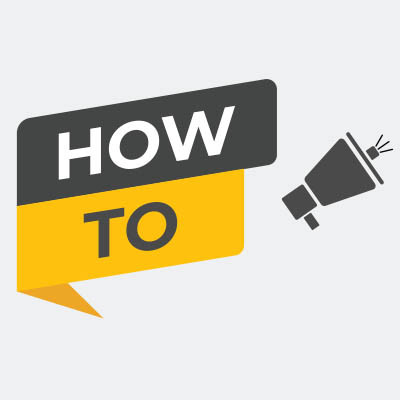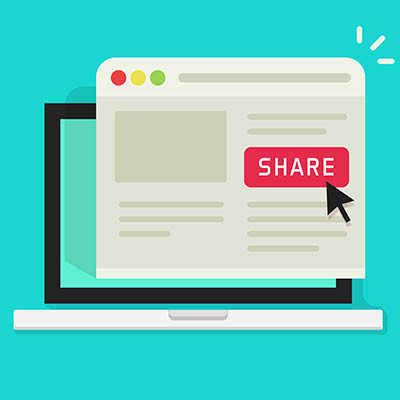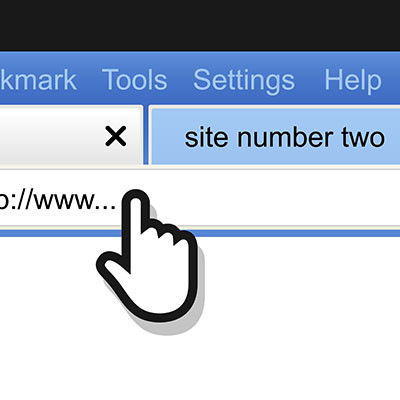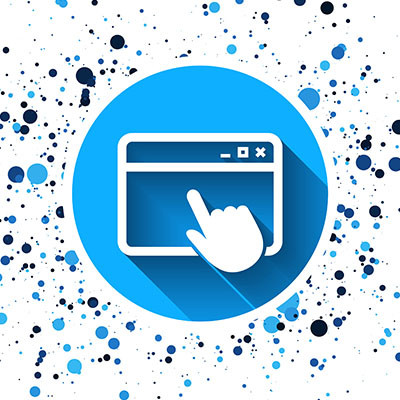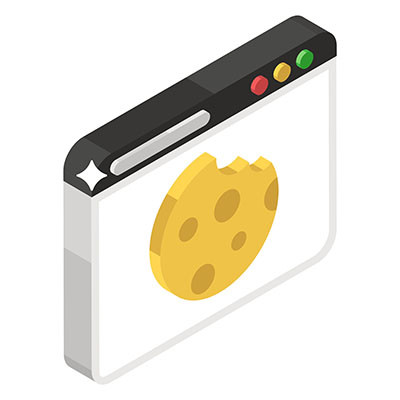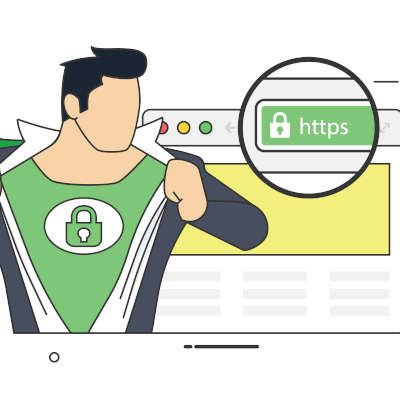There are countless web pages offering a wealth of resources, utilities, and references that can greatly assist businesses of all kinds in achieving their goals. What’s even more amazing, these web pages can be turned into applications for simpler, more convenient access, provided you’re using Google Chrome.
Let’s go over how to do so!